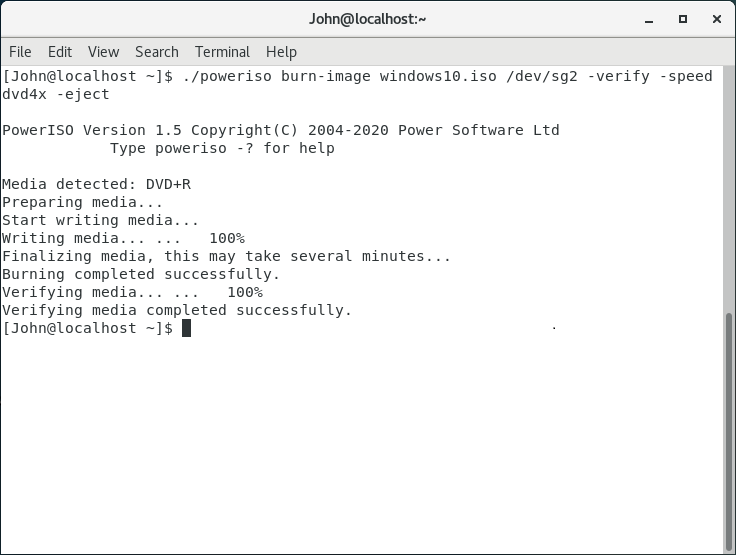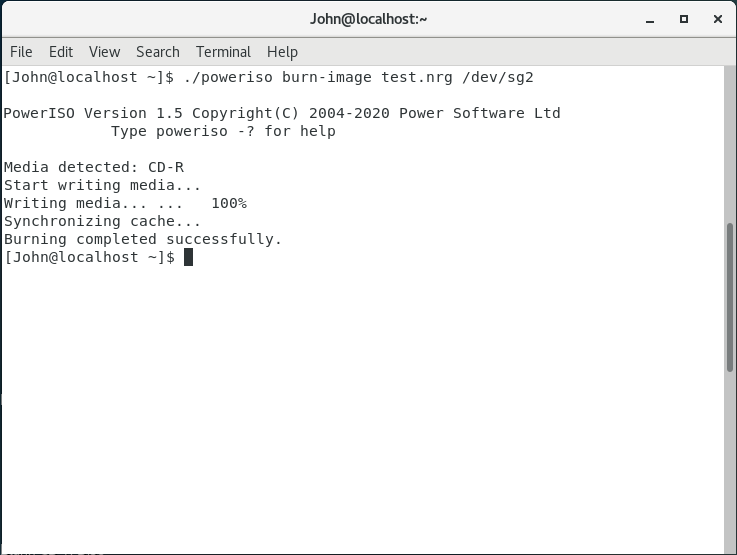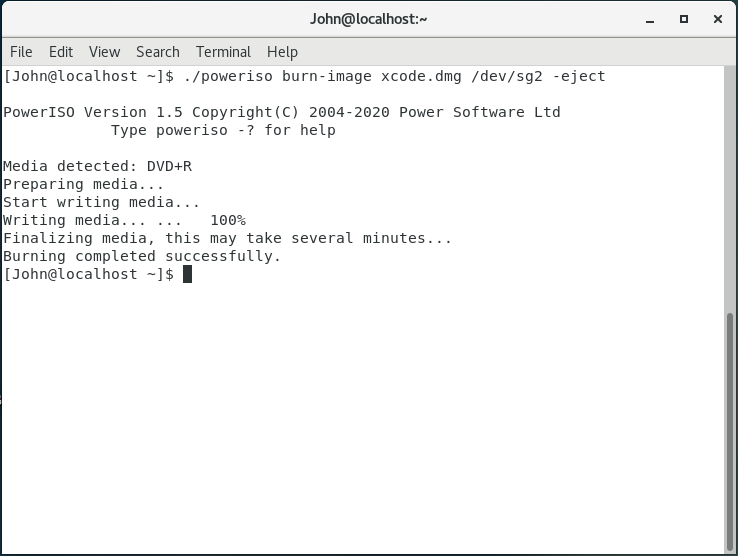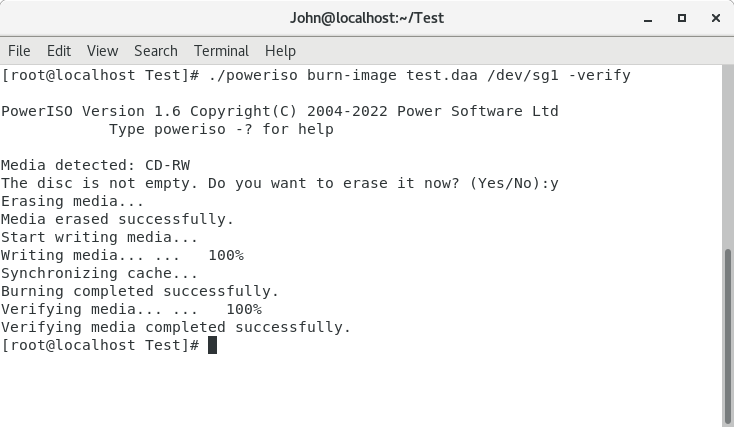|
|||||||||
|
Burn image file from Linux command line |
|||||||||
|
You are here: Tutorials > Burn image file from Linux command line |
|||||||||
|
|
|||||||||
|
PowerISO for Linux can burn iso file and other image files from command line or a batch file. You can specify lots of burning options through the command line parameters, such as burning speed, verifying written data, ejecting disc after burning, and etc. PowerISO can detect image file formats automatically before burning. There is no need to convert the image file to iso format before burning. The disc will always be finalized after burning. Usage: poweriso burn-image <image file> <drive path> [-switches] <Switches>
Example1: Burn iso file from Linux command line and verify written data, using dvd 4x burning speed. The recorder path is /dev/sg2. The disc will be ejected after burning. Command: poweriso burn-image windows10.iso /dev/sg2 -verify -speed dvd4x -eject
Example2: Burn nrg file from Linux command line. The recorder path is /dev/sg2. Command: poweriso burn-image test.nrg /dev/sg2
Example3: Burn dmg file from Linux command line. The recorder path is /dev/sg2. The disc will be ejected after burning. Dmg file is the most widely used disc image file format in Mac OSX computers. PowerISO can burn the dmg file to CD DVD disc directly from Linux command line. Command: poweriso burn-image xcode.dmg /dev/sg2 -eject
Example4: Burn daa file from Linux command line. The recorder path is /dev/sg1. The data written to the disc will be verify after burning. PowerISO for Linux can burn the daa file directly without converting it to ISO format before burning. Command: poweriso burn-image test.daa /dev/sg1 -verify
|
|||||||||
|
Copyright 2004-2025 PowerISO.com All rights reserved. |
|||||||||