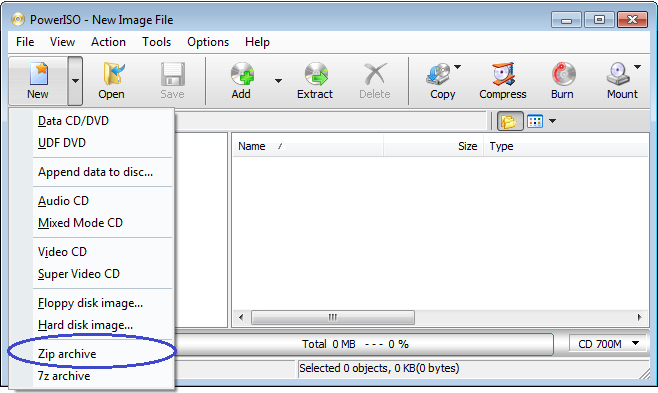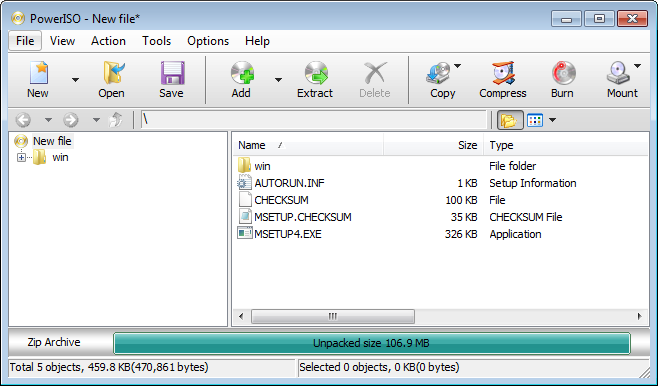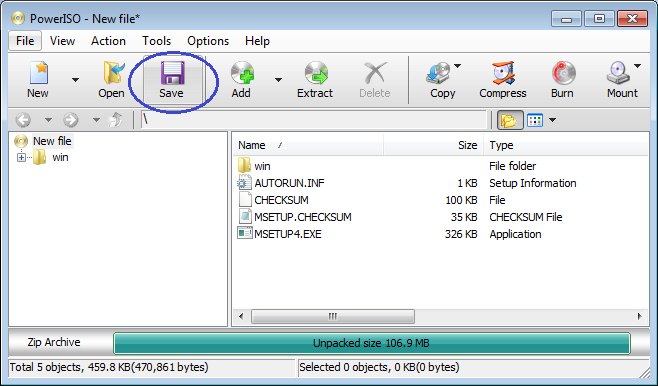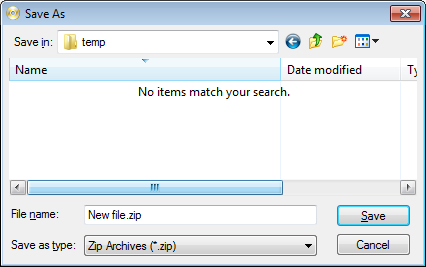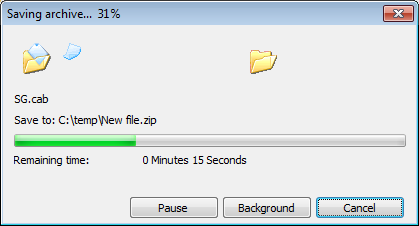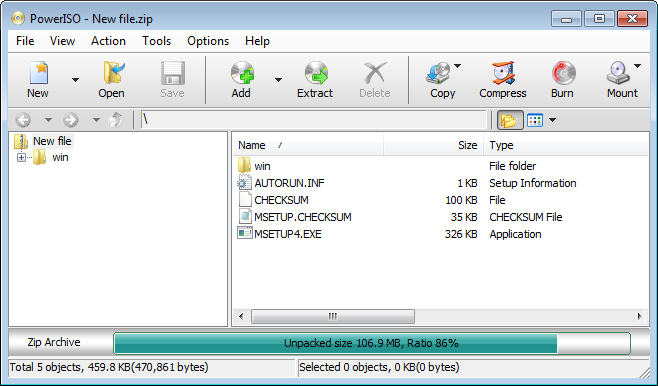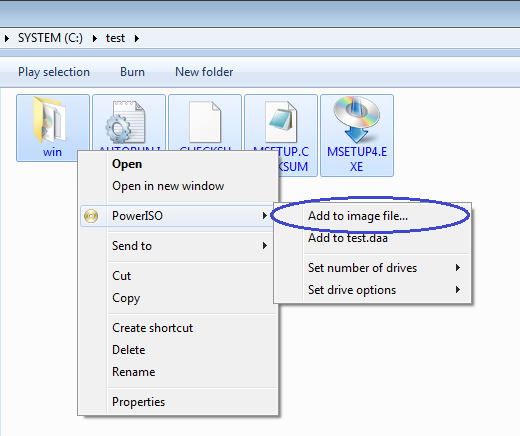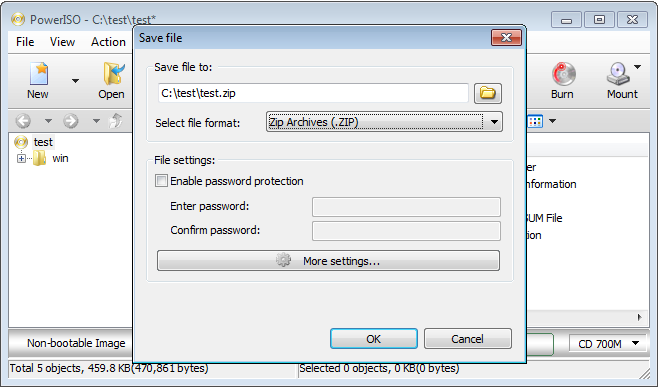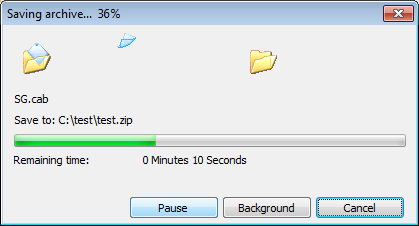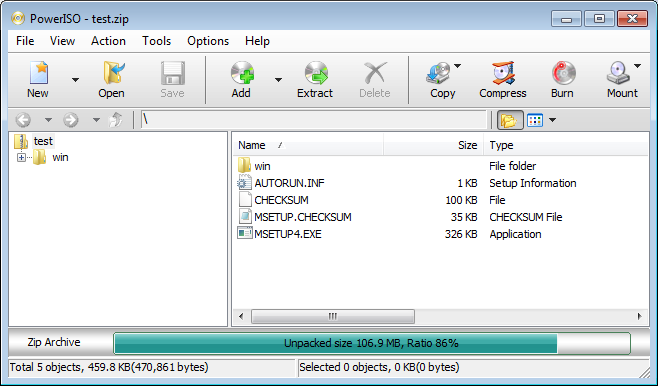|
|||||||||
|
Create zip file |
|||||||||
|
You are here: Tutorials > Create zip file |
|||||||||
|
|
|||||||||
|
A Zip file is a compressed archive file which may contain one or more files and folders. Usually the files in zip archive are compressed using DEFLATE algorithm. However, zip file also allows other compression algorithms. Today, Zip file is widely used to transfer or distribute files. It is the most popular archive format and is supported by lots of archive software and operating systems. PowerISO can create, extract, edit, and covert zip archives. To create zip archive, Please follow the steps, Method 1: Create zip file using the shell context menu:
Method 2: Create Zip Archive using the shell context menu:
|
|||||||||
|
Copyright 2004-2025 PowerISO.com All rights reserved. |
|||||||||