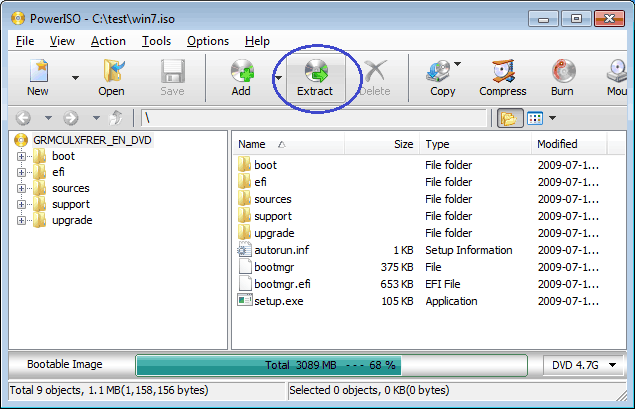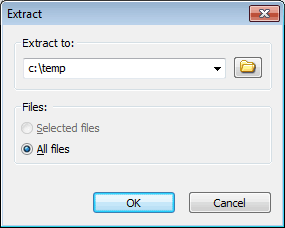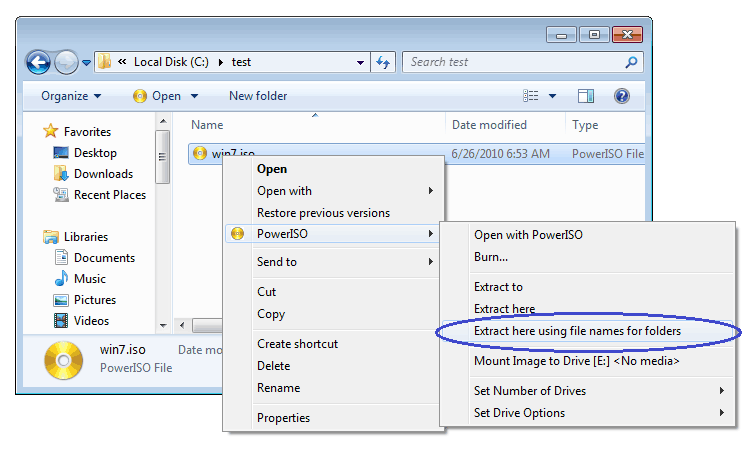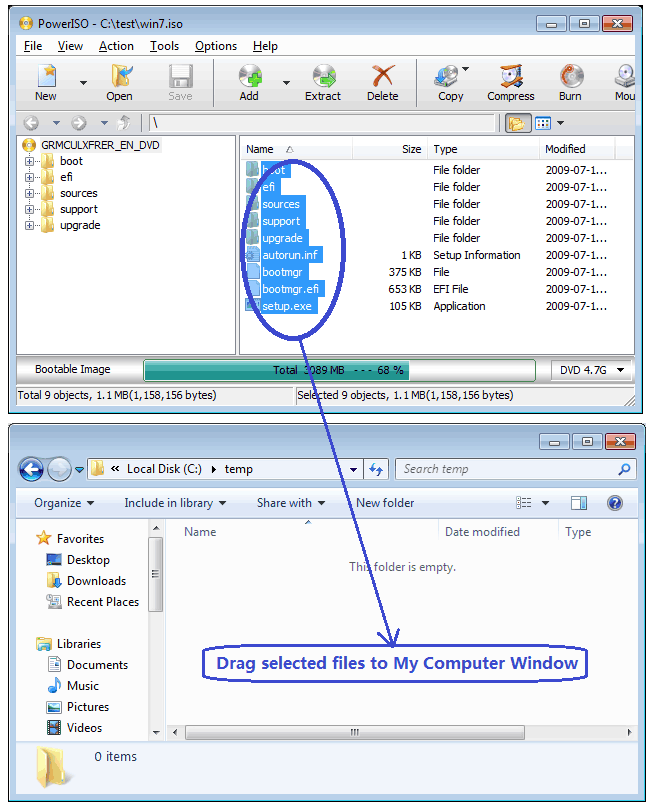|
|||||||||
|
How to use PowerISO as ISO Extractor? |
|||||||||
|
You are here: Tutorials > How to use PowerISO as ISO Extractor? |
|||||||||
|
|
|||||||||
|
You can use PowerISO as ISO extractor in three ways, using the main program, using the shell context menu, or using the drag-and drop. Usage1: Extractor ISO file using the main program:
Usage2: Extract ISO file using the shell context menu:
Usage3: Extract ISO file using the drag and drop:
|
|||||||||
|
Copyright 2004-2025 PowerISO.com All rights reserved. |
|||||||||