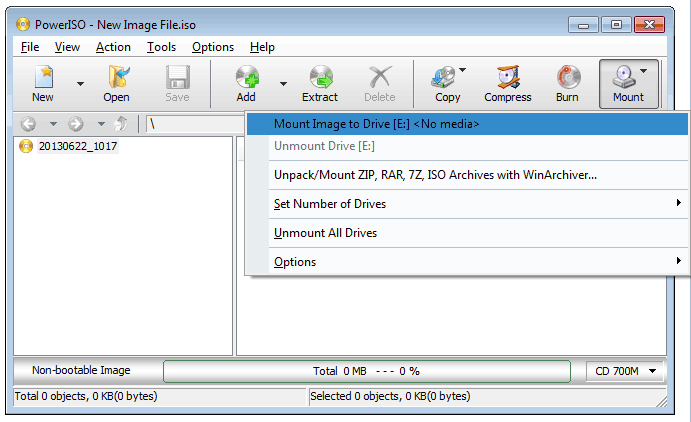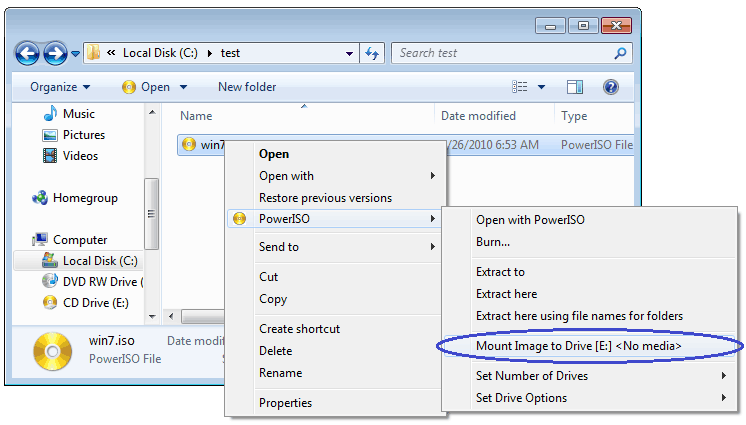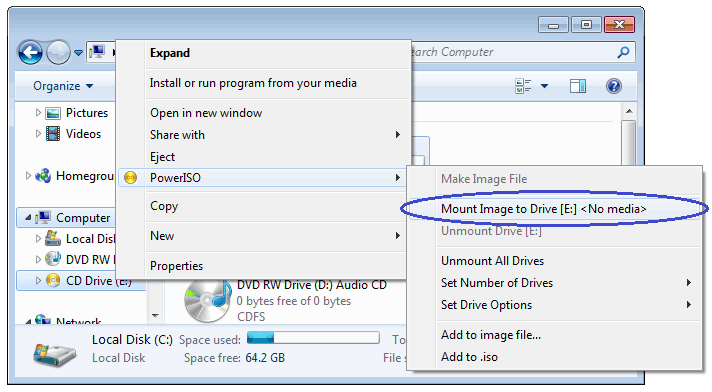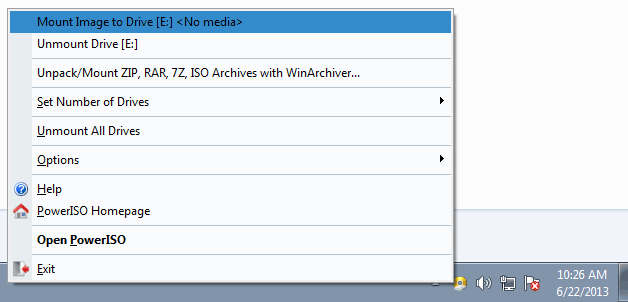|
|||||||||
|
How to use PowerISO as ISO Mounter? |
|||||||||
|
You are here: Tutorials > How to use PowerISO as ISO Mounter? |
|||||||||
|
|
|||||||||
|
PowerISO has a built-in virtual drive, which can mount iso files and other CD / DVD image files. There is no need to install any other virtual drive software to mount ISO file. It is very convenient to mount an ISO file. You can mount it using the main program, using the shell context menu, or using the PowerISO virtual drive manager. Usage1: Mount ISO file using the main program:
Usage2: Mount ISO file using the shell context menu:
Usage3: Mount ISO file using the shell context menu:
Usage4: Mount ISO file using the PowerISO Virtual Drive Manager:
|
|||||||||
|
Copyright 2004-2025 PowerISO.com All rights reserved. |
|||||||||